These articles are now under the title of Custom PageTemplates:
- Custom PageTemplates Part 1 - Custom PageTemplates with Ajax Control Toolkit Tabs
- Custom PageTemplates Part 2 - A variation of Part 1 with the Details and SubGrid in Tabs
- Custom PageTemplates Part 3 - Dynamic/Templated Grid with Insert (Using ListView)
- Custom PageTemplates Part 4 - Dynamic/Templated FromView
What are we trying to achieve here, let me start with an screen shot. Apparently a GridView with Insert, well actually its a ListView and not a big deal we can already do ListViews with Dynamic Data. Well this is a Dynamic ListView not a new control but a ListView with dynamically generated columns (templates actually). So what I wanted to achieve here was all the flexibility of the ListView with the dynamicness (I know not a real word) of the GridView under Dynamic Data.
Figure 1 – Apparently a GridView with Insert
Steps to build this Custom PageTemplate
- Using a Custom Page generated by the Wizard as a basis for the Custom PageTemplate
- How to build a Column Generator Class for the ListView
- Adding the facility to Load Custom Templates at Runtime
Using a Custom Page generated by the Wizard as a basis for the Custom PageTemplate
I’m not going to do a step by step cut and paste of how to take a page generated by the Wizard and making it into a custom PageTemplate. What I am going to do is just show you the aspx page.
<%@ Page Language="C#" MasterPageFile="~/Site.master" CodeFile="ListViewPage.aspx.cs" Inherits="ListViewPage" %> <%@ Register Src="~/DynamicData/Content/ListViewPager.ascx" TagName="ListViewPager" TagPrefix="asp" %> <%@ Register Src="~/DynamicData/Content/DynamicLinkControl.ascx" TagName="DynamicLink" TagPrefix="asp" %> <%@ Register src="~/DynamicData/Content/FilterUserControl.ascx" tagname="DynamicFilter" tagprefix="asp" %> <asp:Content ID="Content1" ContentPlaceHolderID="ContentPlaceHolder1" Runat="Server"> <asp:DynamicDataManager ID="DynamicDataManager1" runat="server" AutoLoadForeignKeys="true" /> <h2><%= table.DisplayName%></h2> <asp:ScriptManagerProxy runat="server" ID="ScriptManagerProxy1" /> <asp:UpdatePanel ID="UpdatePanel1" runat="server"> <ContentTemplate> <asp:ValidationSummary ID="ValidationSummary_Edit" EnableClientScript="true" HeaderText="List of validation errors" ValidationGroup="ListView_Edit" runat="server" /> <asp:ValidationSummary ID="ValidationSummary_Insert" EnableClientScript="true" HeaderText="List of validation errors" ValidationGroup="ListView_Insert" runat="server" /> <asp:DynamicValidator ID="Validator_Edit" Display="None" ValidationGroup="ListView_Edit" ControlToValidate="ListView1" runat="server" /> <asp:DynamicValidator ID="Validator_Insert" Display="None" ValidationGroup="ListView_Insert" ControlToValidate="ListView1" runat="server" /> <asp:FilterRepeater ID="FilterRepeater" runat="server"> <ItemTemplate> <asp:Label runat="server" Text='<%# Eval("DisplayName") %>' AssociatedControlID="DynamicFilter$DropDownList1" /> <asp:DynamicFilter runat="server" ID="DynamicFilter" OnSelectedIndexChanged="OnFilterSelectedIndexChanged" /> </ItemTemplate> <FooterTemplate> <br /> <br /> </FooterTemplate> </asp:FilterRepeater> <asp:ListView ID="ListView1" DataSourceID="ListViewDataSource" runat="server"> </asp:ListView> <asp:LinqDataSource ID="ListViewDataSource" runat="server" EnableDelete="true"> <WhereParameters> <asp:DynamicControlParameter ControlID="FilterRepeater" /> </WhereParameters> </asp:LinqDataSource> </ContentTemplate> </asp:UpdatePanel> </asp:Content>
Listing 1 – ListviewPage.aspx PageTemplate
As you can see (if you’ve ever created a custom page with the wizard) I’ve removed all the templates from the ListView and renamed all the ID’s appropriately (the existing naming would have worked but I like everything to be tidy).
The second thing to notice is that there are two ValidationSummarys and two DynamicValidators and from their naming you should be able to tell that one set is for editing and the other for inserting. This is to resolve the conflict Update and Insert buttons on validation (this is generated by the wizard).
Next I’ve removed all the table and context specific settings from the LinqDataSource and so the page is about ready.
How to build a Column Generator Class for the ListView
There is no ColumnGenerator or RowGenerators methods on the ListView class, this is because it is a templated control. After a little research I found the ITemplate interface (which I’d used in my earlier examples) here the MSDN article I used to develop this Creating Web Server Control Templates Programmatically.
The templates that the ListView will accepts are:
- LayoutTemplate
- ItemTemplate
- EditItemTemplate
- InsertItemTemplate
- EmptyDataTemplate
- AlternatingItemTemplate
- EmptyItemTemplate
- GroupSeparatorTemplate
- GroupTemplate
- ItemSeparatorTemplate
- SelectedItemTemplate
So of the above Templates which do we need to implement to get a column generator working?
- LayoutTemplate the layout
- ItemTemplate each row
- EditItemTemplate the edit row
- InsertItemTemplate the insert row
- EmptyDataTemplate only required if you set the InsertItemPosition to none
These are the Templates that are required to be implement the column generator.
Next creating the column generator using the ITemplate interface. The ITemplate interface requires only one method to be implemented:
public void InstantiateIn(Control container)
We could create a ITemplate interface class for each Template we need but what I decided to do was to create on class that would do all the Templates requires for the ListView, Listing 2 contain the InstantiateIn method.
public void InstantiateIn(Control container) { IParserAccessor accessor = container; // get all the all scaffold columns // except Long String Columns // SubGridViewsAttribute and column order var columnDetails = from c in _table.Columns where c.Scaffold && !c.IsLongString select new ListViewColumn() { Column = c, SubGridMetaData = c.Attributes.OfType<SubGridViewsAttribute>().FirstOrDefault(), Order = c.Attributes.OfType<SubGridViewsAttribute>().FirstOrDefault() != null && c.Attributes.OfType<SubGridViewsAttribute>().FirstOrDefault().Order > 0 ? c.Attributes.OfType<SubGridViewsAttribute>().FirstOrDefault().Order : int.MaxValue, }; // sort according to Order first and column name second // note if SubGridViewsAttribute is null or the attribute // has no value for Order then just sort but column display name columnDetails = from sg in columnDetails orderby sg.Order, sg.Column.DisplayName select sg; // call the appropriate template generator switch (_type) { case TemplateType.LayoutTemplate: GetLayoutTemplate(accessor, columnDetails); break; case TemplateType.ItemTemplate: GetItemTemplate(accessor, columnDetails, TemplateMode.Normal); break; case TemplateType.AlternatingItemTemplate: GetItemTemplate(accessor, columnDetails, TemplateMode.Alternate); break; case TemplateType.EditItemTemplate: GetItemTemplate(accessor, columnDetails, TemplateMode.Edit); break; case TemplateType.InsertItemTemplate: GetItemTemplate(accessor, columnDetails, TemplateMode.Insert); break; case TemplateType.SelectedItemTemplate: GetItemTemplate(accessor, columnDetails, TemplateMode.Selected); break; case TemplateType.GroupTemplate: GetGroupTemplate(accessor, columnDetails); break; case TemplateType.GroupSeparatorTemplate: GetGroupSeparatorTemplate(accessor, columnDetails); break; case TemplateType.ItemSeparatorTemplate: GetItemSeparatorTemplate(accessor, columnDetails); break; case TemplateType.EmptyDataTemplate: GetEmptyDataTemplate(accessor, columnDetails); break; case TemplateType.EmptyItemTemplate: GetEmptyItemTemplate(accessor, columnDetails); break; default: break; } }
Listing 2 – InstantiateIn method
Yes I know I’ve implemented the InstantiateIn method to cover all the Template types, but I thought if the scaffolding is there for the other Templates then it would be a simple matted to implement them if needed at a later date.
So now the individual Template generators are left to be built.
private void GetLayoutTemplate(IParserAccessor accessor, IEnumerable<ListViewColumn> columnDetails) { // make sure there are some children columns if (columnDetails.Count() > 0) { // HtmlTable/HtmlTableRow/HtmlTableCell // create table var htmlTable = new HtmlTable(); htmlTable.Attributes.Add("class", "listview"); // add table to accessor accessor.AddParsedSubObject(htmlTable); // create header row var headerRow = new HtmlTableRow(); // create empty header cell // NOTE: you could move the command cell to after the // foreach column generator code if you wanted // the command buttons to be at the end of the row var commandCell = new HtmlTableCell("th"); headerRow.Cells.Add(commandCell); // add a column heading for each column foreach (ListViewColumn columnDetail in columnDetails) { //<asp:LinkButton // ID="OrderDateLinkButton" // CommandName="Sort" // CommandArgument="OrderDate" //runat="server"> OrderDate </asp:LinkButton> var cell = new HtmlTableCell("th"); var linkButton = new LinkButton() { ID = columnDetail.Column.Name + "LinkButton", CommandName = "Sort", CommandArgument = columnDetail.Column.Name, Text = columnDetail.Column.DisplayName, }; cell.Controls.Add(linkButton); headerRow.Cells.Add(cell); } htmlTable.Rows.Add(headerRow); //<tbody> // <tr id="itemPlaceHolder" runat="server"> // </tr> //</tbody> // create the table body and item place holder var itemPlaceholder = new HtmlTableRow(); itemPlaceholder.ID = "itemPlaceholder"; itemPlaceholder.Attributes.Add("runat", "Server"); htmlTable.Rows.Add(itemPlaceholder); //<tfoot> // <tr class="footer"> // <td colspan="14"> // <asp:ListViewPager ID="ListViewDataPager" runat="server"></asp:ListViewPager> // </td> // </tr> //</tfoot> // create the footer var footerRow = new HtmlTableRow(); footerRow.Attributes.Add("class", "footer"); // set column span to number od columns // plus 1 to account for the command column var footerCell = new HtmlTableCell(); // get column span int columnSpan = columnDetails.Count() + 1; footerCell.Attributes.Add("colspan", columnSpan.ToString()); // get the path to the ListViewPager var listViewPagerPath = _table.Model.DynamicDataFolderVirtualPath + "Content/ListViewPager.ascx"; // load ListViewPager control var listViewPager = _page.LoadControl(listViewPagerPath); listViewPager.ID = "ListViewDataPager"; footerCell.Controls.Add(listViewPager); footerRow.Cells.Add(footerCell); htmlTable.Rows.Add(footerRow); } // if there are no children columns don't // bother to set the accessor to anything }
In Listing 3 the GetLayoutTemplate generates a template the same as the declarative template in the wizard generated page:
- Column headers with sort links
- Item Place Holder
- Footer with the ListViewPager (which needs copying from a wizard generated website)
private void GetItemTemplate(IParserAccessor accessor, IEnumerable<ListViewColumn> columnDetails, TemplateMode templateMode) { // make sure there are some children columns if (columnDetails.Count() > 0) { // set the dynamic control mode to read only DataBoundControlMode mode = DataBoundControlMode.ReadOnly; String validationGroup; // create a spacer var litSpacer = new Literal(); litSpacer.Text = @" "; // create new row for template var row = new HtmlTableRow(); // add row to accessor accessor.AddParsedSubObject(row); // create the cell to hold the command buttons // NOTE: you could move the command cell to after the // foreach column generator code if you wanted // the command buttons to be at the end of the row // you would also need to modify the LayoutTemplate code var commandCell = new HtmlTableCell(); commandCell.Attributes.Add("class", "nowrap"); row.Cells.Add(commandCell); // set appropriate variable depending // on what mode the row is to be in switch (templateMode) { case TemplateMode.Edit: mode = DataBoundControlMode.Edit; validationGroup = "ListView_Edit"; //Update Link //<asp:LinkButton // ID="UpdateLinkButton" // ValidationGroup="ListView_Edit" // CommandName="Update" //runat="server"> Update </asp:LinkButton> var lbUpdate = new LinkButton() { //ID = "UpdateLinkButton", CommandName = "Update", Text = "Update", ValidationGroup = validationGroup, }; commandCell.Controls.Add(lbUpdate); commandCell.Controls.Add(litSpacer); //Cancel Link //<asp:LinkButton // ID="CancelLinkButton" // CausesValidation="false" // CommandName="Cancel" // runat="server"> Cancel </asp:LinkButton> var lbCancel = new LinkButton() { //ID = "UpdateLinkButton", CommandName = "Cancel", Text = "Cancel", }; commandCell.Controls.Add(lbCancel); break; case TemplateMode.Insert: mode = DataBoundControlMode.Insert; validationGroup = "ListView_Insert"; //Insert Link //<asp:LinkButton // ID="InsertLinkButton" // ValidationGroup="ListView_Insert" // CommandName="Insert" // runat="server"> Insert </asp:LinkButton> var lkbInsert = new LinkButton() { //ID = "InsertLinkButton", CommandName = "Insert", Text = "Insert", ValidationGroup = validationGroup, }; commandCell.Controls.Add(lkbInsert); commandCell.Controls.Add(litSpacer); //Cancel Link //<asp:LinkButton // ID="CancelLinkButton" // CausesValidation="false" // CommandName="Cancel" // runat="server"> Cancel </asp:LinkButton> var lkbCancel = new LinkButton() { //ID = "CancelLinkButton", CommandName = "Cancel", Text = "Cancel", CausesValidation = false, }; commandCell.Controls.Add(lkbCancel); break; case TemplateMode.Selected: row.Attributes.Add("class", "selected");
goto case TemplateMode.Normal; case TemplateMode.Alternate: row.Attributes.Add("class", "alternate"); goto case TemplateMode.Normal; case TemplateMode.Normal: validationGroup = ""; //Edit Link //<asp:LinkButton // ID="EditLinkButton" // CausesValidation="false" // CommandName="Edit" // runat="server"> Edit </asp:LinkButton> var lkbEdit = new LinkButton() { //ID = "EditLinkButton", CommandName = "Edit", Text = "Edit", CausesValidation = false, }; commandCell.Controls.Add(lkbEdit); commandCell.Controls.Add(litSpacer); //Delete Link //<asp:LinkButton // ID="DeleteLinkButton" // CausesValidation="false" // CommandName="Delete" // OnClientClick='return confirm("Are you sure you want to delete this item?");' // runat="server"> Delete </asp:LinkButton> var lkbDelete = new LinkButton() { //ID = "DeleteLinkButton", CommandName = "Delete", Text = "Delete", CausesValidation = false, OnClientClick = "return confirm(\"Are you sure you want to delete this item?\");", }; commandCell.Controls.Add(lkbDelete); commandCell.Controls.Add(litSpacer); //Details Link - redirects to the details page //<asp:DynamicLink // ContextTypeName="NWDataContext" // TableName="Orders" // Action="Details" // Text="Details" // runat="server" /> var listViewPagerPath = _table.Model.DynamicDataFolderVirtualPath + "Content/DynamicLinkControl.ascx"; // NOTE: Need to cast // DynamicLinkControl.ascx to DynamicLinkControlInterface // which is just a dummy class allowing access to the // DynamicLinkControl's properties var dlcDetails = (DynamicLinkControlInterface)_page.LoadControl(listViewPagerPath); dlcDetails.ID = "DetailsLinkButton"; dlcDetails.ContextTypeName = _table.DataContextType.Name; dlcDetails.TableName = _table.Name; dlcDetails.Action = "Details"; dlcDetails.Text = "Details"; commandCell.Controls.Add(dlcDetails); break; default: validationGroup = ""; break; } // add a cell for each column in table foreach (ListViewColumn columnDetail in columnDetails) { // create new cell var cell = new HtmlTableCell(); // add cell to row row.Cells.Add(cell); // instantiate a DynamicControl for this Children Column var lvColumn = new DynamicControl(mode) { ID = columnDetail.Column.Name, ValidationGroup = validationGroup, // set data field to column name DataField = columnDetail.Column.Name, }; // add control to cell cell.Controls.Add(lvColumn); } } // if there are no children columns don't // bother to set the accessor to anything }
The GetItemTemplate handles the following templates Normal, Edit, Insert and Alternate and Selected.
The code in Listing 4 can be broken down into two sections the switch statement and the foreach loop.
The switch statement is used mainly to determine which command links to add to the command column/cell. The foreach loop is used to create the columns.
var dlcDetails = (DynamicLinkControlInterface)_page.LoadControl(listViewPagerPath);
dlcDetails.ID = "DetailsLinkButton";
dlcDetails.ContextTypeName = _table.DataContextType.Name;
dlcDetails.TableName = _table.Name;
dlcDetails.Action = "Details";
dlcDetails.Text = "Details";
See the above line of code where we cast the ListViewPager as a DynamicLinkControlInterface; here we needed to create a class that implements the properties of the DynamicLinkControl to allow us to set properties when the UserControl is loaded.
/// <summary> /// This class is used like an interface /// so that when the DynamicLinkControl control /// is loaded it can be case as DynamicLinkControlInterface /// to gain access to its properties /// </summary> public class DynamicLinkControlInterface : System.Web.UI.UserControlListing 5- DynamicLinkControlInterface class
/// <summary> /// NOTE: Need to change /// System.Web.UI.UserControl to DynamicLinkControlInterface /// which is just a dummy class allowing access to the /// DynamicLinkControl's properties in ListViewColumnGenerator /// </summary> public partial class DynamicLinkControl : DynamicLinkControlInterface
Listing 6 - Modified DynamicLinkControl
Here you can see in Listing 5 and 6 the DynamicLinkControlInterface inherits UserControl and then DynamicLinkControl inherits DynamicLinkControlInterface thus allowing us to cast the DynamicLinkControl as DynamicLinkControlInterface allowing it’s properties to be set as runtime.
That’s the bones of the implementation.
Adding the facility to Load Custom Templates at Runtime
This was the simplest and hardest to get working:
protected void Page_Init(object sender, EventArgs e) { DynamicDataManager1.RegisterControl(ListView1, true /*setSelectionFromUrl*/); // must get table before loading templates table = ListViewDataSource.GetTable(); ListViewDataSource.EnableDelete = true; ListViewDataSource.EnableInsert = true; ListViewDataSource.EnableUpdate = true; // get tamplate path var listViewTemplatePath = table.Model.DynamicDataFolderVirtualPath + "Templates/ListView/" + table.Name + "/"; // load layout template if (File.Exists(Server.MapPath(listViewTemplatePath + "LayoutTemplate.ascx"))) { // set Item Placeholder ID ListView1.ItemPlaceholderID = layoutContainerId + "$" + itemPlaceHolderId; // add event handler to handle the loaded user control ListView1.LayoutTemplate = LoadTemplate(listViewTemplatePath + "LayoutTemplate.ascx"); } else ListView1.LayoutTemplate = new ListViewColumnGenerator(table, Page, TemplateType.LayoutTemplate); // load item template if (File.Exists(Server.MapPath(listViewTemplatePath + "ItemTemplate.ascx"))) ListView1.ItemTemplate = Page.LoadTemplate(listViewTemplatePath + "ItemTemplate.ascx"); else ListView1.ItemTemplate = new ListViewColumnGenerator(table, Page, TemplateType.ItemTemplate); // load edit template if (File.Exists(Server.MapPath(listViewTemplatePath + "EditItemTemplate.ascx"))) ListView1.EditItemTemplate = Page.LoadTemplate(listViewTemplatePath + "EditItemTemplate.ascx"); else ListView1.EditItemTemplate = new ListViewColumnGenerator(table, Page, TemplateType.EditItemTemplate); // load insert template if (File.Exists(Server.MapPath(listViewTemplatePath + "InsertItemTemplate.ascx"))) ListView1.InsertItemTemplate = Page.LoadTemplate(listViewTemplatePath + "InsertItemTemplate.ascx"); else ListView1.InsertItemTemplate = new ListViewColumnGenerator(table, Page, TemplateType.InsertItemTemplate); // set the location of the insert row ListView1.InsertItemPosition = InsertItemPosition.LastItem; // load empty template ListView1.EmptyDataTemplate = new ListViewColumnGenerator(table, Page, TemplateType.EmptyDataTemplate); }Listing 7 – ListViewPages.aspx Page_Init
Listing 7 simply checks to see if a template exists in the ~/DynmaicData/Templates/FormView/<table> folder for the appropriate template and loads it, if not there it dynamically creates the template.
Waht mde it the hardest was the one caveat that got me, which was the fact that a Template loaded from a UserControl, was that the UserControl becomes a NamingContainer, (this affects only the LayoutTemplate) you can find a workaround here on Mike Ormond's blog. However I found a more elegant way, all you need to do is set the UserControl’s ID in the Page_Init of the UserControl (see Listing 8) and then you can set the ListView1.ItemPlaceholderID to the UserControl ID plus the item placeholder ID (see Listing 9).
public partial class LayoutTemplate : System.Web.UI.UserControl { protected void Page_Init(object sender, EventArgs e) { this.ID = "layoutTemplate"; } }
Listing 8 - LayoutTemplate code behind
// set Item Placeholder ID ListView1.ItemPlaceholderID = "layoutTemplate$itemPlaceHolder";
Listing 9 – Excerpt from the Page_Init of the ListViewPage.aspx.cd page
In Listings 8 and 9 you can see that you can be certain of the NamingContainers ID and therefore set it with out messing about in code after loading the LayoutTemplate.
Project Download
The full project including the previous two articles in this series.
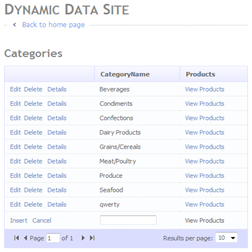
20 comments:
Wonderful post.
But It is very slow .when I change ListViewPage.aspx into UserControl,it is Particularly evident .especially in INSERT UPDATE and DELETE.
Hi Steve,
How can I set a default dropdownlist of a Listview InsertItemTemplate in this post?
Hi zhangqg123, not sure what you mean contact me direct via e-mail shown on this site in the upper left hand corner.
Steve :D
I think your DynamicLinkControl has a bug. If the DataContext is specified in another dll the BuildManager call fails. I fixed this by adding my own code to handle this and load the DataContext using the full path.
I am though still having trouble hooking up a templated page to the ValidationControl?
The FormViewPageColumnBuilder builds the correct looking aspx but when i update an item the exception is not caught and managed. Is this something to do with where the DynamicManager is registering? Do I need to register again somehow after template creation?
Yes I believe there is it's come up on the Forum a couple of times.
Steve :D
Hey Steve, this list view is awesome! Good job.
Is it possible to display the columns vertically rather than horizontally when in edit mode?
Do you mean have a details view for editing?
I'd change the
var lkbEdit = new LinkButton()
{
//ID = "EditLinkButton",
CommandName = "Edit",
Text = "Edit",
CausesValidation = false,
};
just remove the CommandName and calculate the NavigationUrl that way it is on the normal List page using:
table.GetActionPath(PageAction.Edit, GetDataItem())
Steve :D
I want to have a view for inline editing. However, I want the edit view display columns vertically rather than horizontally. This is an example: http://www.crowellsolutions.com/Images/InlineEditGrid.jpg
I tried your suggestion and this is as far as I got.
var lkbEdit = new LinkButton()
{
//ID = "EditLinkButton",
//CommandName = "Edit", Commented out by Dan Crowell
PostBackUrl = _table.GetActionPath(PageAction.Edit, _page.GetDataItem()), // Added by Dan Crowell
Text = "Edit",
CausesValidation = false,
};
I received an error stating that Databinding methods such as Eval(), XPath(), and Bind() can only be used in the context of a databound control.
Because this is templated control you could create a custom template just for edit or you could rewrite the Edit Template generator as a sperate routine that produces the form like view.
Steve :D
Cool deal. Thank you for the suggestion.
I have it working just fine however i tried to add a grouptemplate but without success. Any ideas?
Hey there, I think I got the code examples here converted to DD4 VS2010 and it all compiles and runs. However, I have two tables (PurchaseOrders and LineItems) they have a one to many relationship (so when you create a PurchaseOrder, you can create multiple Line Items that are tied to that PurchaseOrder) when it tries to load the List.aspx page using the SynamicLinkControl - it sends an error about the "DataBinding: 'DynamicClass1' does not contain a property with the name 'ItemID'"
- Any ideas as to why it can't see LineItems ItemID?
Hi Jason, sorry no I havent and I havent tried to convert these old samples to DD4 yet.
Steve
The download says this version includes the first two parts of the series but when I run it there are no tabs for the sub-tables do I have to change something to apply this feature with the new insert feature of this article?
Hi Joe, they should still be there they may just no be being used.
Steve
Hi, Steve.
I'm new to Dynamic Data Websites and tried to implement a few tables with couple of foreign keys. When I use the filter built in for the Dynamic Data Website default.aspx page, the page take 5 minutes or so to load. One table with 40 columns, only had 4000 records. When I tried to filter using the dropdown, the page takes a long time to load the filtered data. Is there any reason for this slow performance?
Thanks in advance!
FMM
Hi there FMM, yes you could switch to using the Autocomplewte filter.
Steve
I used a very simple method to basically do this. edit/delete in the grid, but still have the FormView for insert.
To accomplish this, start with a custom page that is a copy of ListDetails.aspx. Then set these on your GridView: AutoGenerateSelectButton="false" AutoGenerateDeleteButton="true" AutoGenerateEditButton="true"
That will get you the Edit\Delete buttons in the grid, but no Select since there won't be a form view except on new.
Then in the FormView edit the templates. For "ItemTemplate" remove the asp:DynamicEntity and the link buttons other than the "New" button. For "EditItemTemplate" remove it completely. Then leave the InsertItemTemplate as is.
That's it. The result is you get your GridView with a "New" button beneath it. When you click it, the Form shows up to insert\cancel the new item.
For editing\deleting, you do it right from the GridView.
Hi Steve,
Hope you are doing well. I would like to implement this inline grid edit as a UI hint for particular entities similar to what you did for Wijmo controls. Is it possible? If it is possible, Please give me suggestions on how to modify this example for achieving the same.
I am able to complete many of the extensions to frame work after learning from your website. Thanks for your excellent work.
Regards,
Sudhakar
Hi Sudhakar, I have this working in .Net 4.5 also if you want it please e-mail me on steve (at) NotAClue.net and I will send you the code in a sample :)
Steve
Post a Comment