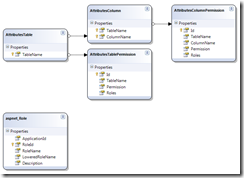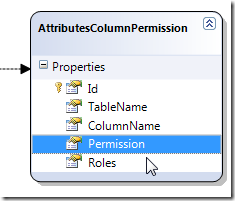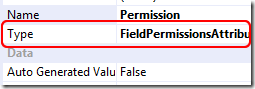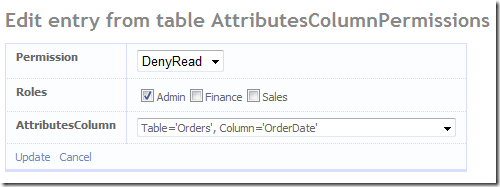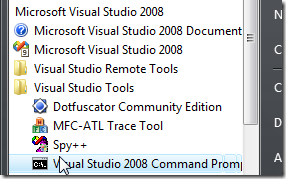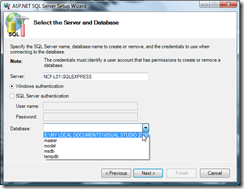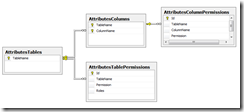- Part 1 - Create the database tables.
- Part 2 - Add a User Interface to modify the permissions.
- Part 3 - User Marcin's InMemoryMetadataProvider to add the database based permissions to the Metadata at runtime.
- Part 4 - Add components from A DynamicData Attribute Based Permission Solution using User Roles to consume the database based metadata.
- Part 5 - Oops! Table Names with Spaces in them and Pluralization.
Add a User Interface to Modify the Permissions
In this post we will create a user interface to allow admin to edit the permission assigned to table and columns.
Adding the Admin Tables to the Website
Create a new Linq to SQL Classes Object and call it Attributes to this add the following tables from the modified Northwind database.
- AttributesTables
- AttributesTablePermissions
- AttributesColumns
- AttributesColumnPermissions
- aspnet_Roles
It should look like this:
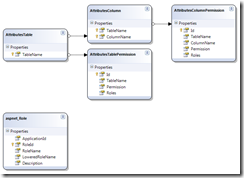
Figure 1 - Attribute (Linq to SQL Classes)
On both the AttributeTablePermissions and AttributeColumnPermissions and change the data type for the Permission column/field from int (System.Int32) to TablePermissionsAttribute.Permissions and ColumnPermissionsAttribute.Permissions .
Note: I've refractored FieldPermissionsAttribute to ColumnPermissionsAttribute as I thought it should be Table and Column or Entity/Class and Field/Property not a mixture and I decided to make it Table and Column.
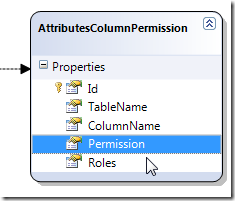
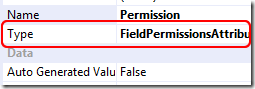
Figures 2 & 3
When you changed both types save the Attributes.dbml file.
Adding the Permissions Attributes MetaModel and Registration
Add a new MetaModel declaration to the beginning of the RegisterRoutes method of the Global.asax file:
MetaModel attributesModel = new MetaModel();
After the default MetaModel registration register the DataContext of the attributesModel.
attributesModel.RegisterContext(typeof(AttributesDataContext), new ContextConfiguration() { ScaffoldAllTables = true });
Note: There two ways of adding a second set of Linq to SQL Classes:
1. Is the above way of registering two MetaModels.
attributesModel.RegisterContext(typeof(AttributesDataContext), new ContextConfiguration() { ScaffoldAllTables = true });
2. Have one MetaModel and register both DataContexts against it.
model.RegisterContext(typeof(NWDataContext), new ContextConfiguration() { ScaffoldAllTables = true });
model.RegisterContext(typeof(AttributesDataContext), new ContextConfiguration() { ScaffoldAllTables = true });
Show the MetaModel for the permissions attribute tables on the Default.aspx page
Copy the current GridView and give it the id Menu2 adding a <br /> between them.
<br />
<asp:GridView ID="Menu2" runat="server" AutoGenerateColumns="false" Visible="false"
CssClass="gridview" AlternatingRowStyle-CssClass="even">
<Columns>
<asp:TemplateField HeaderText="Table Name" SortExpression="TableName">
<ItemTemplate>
<asp:HyperLink ID="HyperLink1" runat="server"
NavigateUrl='<%#Eval("ListActionPath") %>'><%#Eval("DisplayName") %>
</asp:HyperLink>
</ItemTemplate>
</asp:TemplateField>
</Columns>
</asp:GridView>
Listing 1 - adding new GridView to page
In the code behind
// Show Admin Table is user in Admin
String[] roles = Roles.GetRolesForUser();
var attributeModel = (MetaModel.GetModel(typeof(AttributesDataContext)));
var visibleTables2 = attributeModel.VisibleTables;
if (visibleTables2.Count > 0 && roles.Contains("Admin"))
{
Menu2.DataSource = visibleTables2;
Menu2.DataBind();
Menu2.Visible = true;
}
Listing 2 - code to show the admin table if user is member of "Admin" roles
Creating the FieldTemplates to deal with Roles and Permissions selection
Three FieldTemplates are required:
- Roles.ascx and Roles_Edit.ascx
- TablePermissions.ascx and ColumnPermissions.ascx
- TablePermissions_Edit.ascx and ColumnPermissions_Edit.ascx
1. Roles.ascx and Roles_Edit.ascx
For the Roles.ascx you just need to copy and rename the Text.ascx file remembering to change the class name in the code behind from TextField to RolesField, and also in the ascx page Inherits="TextField" to Inherits="RolesField".

Figure 4
For the Roles_Edit.ascx you can start by copying the Text_Edit.ascx and then rework it.
<%@ Control Language="C#" CodeFile="Roles_Edit.ascx.cs" Inherits="Roles_EditField" %>
<asp:CheckBoxList ID="CheckBoxList1" runat="server"
ondatabound="CheckBoxList1_DataBound"
RepeatDirection="Horizontal"
RepeatLayout="Flow">
</asp:CheckBoxList>
Listing 3 - Roles_Edit.ascx
using System;
using System.Collections.Specialized;
using System.Linq;
public partial class Roles_EditField : System.Web.DynamicData.FieldTemplateUserControl
{
protected override void OnDataBinding(EventArgs e)
{
base.OnDataBinding(e);
// get all the roles from the aspnet_Roles table and
// populate the CheckBoxList
var DC = new AttributesDataContext();
var allRoles = from r in DC.aspnet_Roles
select r.RoleName;
CheckBoxList1.DataSource = allRoles;
CheckBoxList1.DataBind();
}
protected override void ExtractValues(IOrderedDictionary dictionary)
{
String value = "";
for (int i = 0; i < CheckBoxList1.Items.Count; i++)
{
// append all the boxes that are checked
if (CheckBoxList1.Items[i].Selected == true)
value += CheckBoxList1.Items[i].Text + ",";
}
if (String.IsNullOrEmpty(value))
{
dictionary[Column.Name] = value;
}
else
{
dictionary[Column.Name] = value.Substring(0, value.Length - 1);
}
}
public override Control DataControl
{
get
{
return CheckBoxList1;
}
}
protected void CheckBoxList1_DataBound(object sender, EventArgs e)
{
if (FieldValue != null)
{
String[] selectRoles = ((String)FieldValue).Split((char)',');
for (int i = 0; i < CheckBoxList1.Items.Count; i++)
{
// select all check boxes that are in the array
if (selectRoles.Contains(CheckBoxList1.Items[i].Value))
{
CheckBoxList1.Items[i].Selected = true;
}
}
}
}
}
Listing 4 - Roles_edit.ascx.cs

Figure 5
2. TablePermissions.ascx and ColumnPermissions.ascx
These two FieldTemplates are basically the same with some minor adjustments for the class name and the attribute Permissions FieldPermissionsAttribute or the TablePermissionsAttribute.
<%@ Control Language="C#" CodeFile="TablePermissions.ascx.cs" Inherits="TablePermissionsField" %>
<asp:Literal ID="Literal1" runat="server"></asp:Literal>
Listing 5 - TablePermissions.ascx and ColumnPermissions.ascx
using System;
using System.Web.UI;
public partial class TablePermissionsField : System.Web.DynamicData.FieldTemplateUserControl
{
protected override void OnDataBinding(EventArgs e)
{
base.OnDataBinding(e);
object value = FieldValue;
if (value != null)
{
// Convert Permission to string
//Literal1.Text = ((FieldPermissionsAttribute.Permissions)value).ToString();
Literal1.Text = ((TablePermissionsAttribute.Permissions)value).ToString();
}
}
public override Control DataControl
{
get
{
return Literal1;
}
}
}
Listing 6 - TablePermissions.ascx.cs and ColumnPermissions.ascx.cs
It should be noted that FieldValue is only valid after OnDataBinding is called, so it is not valid and you will get a runtime error if you try to reference if in the Page_Load event.
3. TablePermissions_Edit.ascx and ColumnPermissions_Edit.ascx
These two FieldTemplates are also very similar to create, so build the first and test then copy rename and alter the TablePermissionsAttribute to FieldPermissionsAttribute and that sorts the other out (don't forget the class names on the ascx and code behind).
<%@ Control Language="C#" CodeFile="TablePermissions_Edit.ascx.cs" Inherits="TablePermissions_EditField" %>
<asp:DropDownList ID="DropDownList1" runat="server"
ondatabound="DropDownList1_DataBound">
</asp:DropDownList>
Listing 7 - TablePermissions_Edit.ascx and ColumnPermissions_Edit.ascx
using System;
using System.Collections.Specialized;
using System.Web.UI;
using System.Web.UI.WebControls;
public partial class TablePermissions_EditField : System.Web.DynamicData.FieldTemplateUserControl
{
protected override void OnDataBinding(EventArgs e)
{
base.OnDataBinding(e);
// get a data bindable list of permissions for the DDL
//var test = Enum.GetValues(typeof(FieldPermissionsAttribute.Permissions));
var test = Enum.GetValues(typeof(TablePermissionsAttribute.Permissions));
DropDownList1.DataSource = test;
DropDownList1.DataBind();
}
protected override void ExtractValues(IOrderedDictionary dictionary)
{
dictionary[Column.Name] = DropDownList1.SelectedValue;
}
public override Control DataControl
{
get
{
return DropDownList1;
}
}
protected void DropDownList1_DataBound(object sender, EventArgs e)
{
if (FieldValue != null)
{
// get the currently assigned attribute
//var permission = (FieldPermissionsAttribute.Permissions)FieldValue;
var permission = (TablePermissionsAttribute.Permissions)FieldValue;
ListItem item = this.DropDownList1.Items.FindByValue(permission.ToString());
if (item != null)
{
// set selected item
item.Selected = true;
}
}
}
}
Listing 7 - TablePermissions_Edit.ascx.cs and ColumnPermissions_Edit.ascx.cs
Note: It is important to remember that FieldValue is only available after the FieldTemplate's OnDataBinding event has fired, if you try and reference it before then
Restricting Access to the Admin Tables
When you've copied and renamed we have all the elements of our interface we just need to make sure that the PageTemplates don't allow any user who accidentally find themselves on and admin page to access the data.
All we have to do is add the following code to the beginning of the Page_Load event handler.
protected void Page_Load(object sender, EventArgs e)
{
table = GridDataSource.GetTable();
Title = table.DisplayName;
// Show Admin Table is user in Admin
String[] roles = Roles.GetRolesForUser();
var tableDataContext = table.CreateContext();
if (tableDataContext.GetType() != typeof(AttributesDataContext) && !roles.Contains("Admin"))
{
// redirect to Default.aspx with error
Response.Redirect("~/Default.aspx?error=You do not have access to Admin on this site (Table=" + table.Name + ")");
}
InsertHyperLink.NavigateUrl = table.GetActionPath(PageAction.Insert);
// Disable various options if the table is readonly
if (table.IsReadOnly)
{
GridView1.Columns.RemoveAt(0);
InsertHyperLink.Visible = false;
}
}
Listing 8 - Page_Load event handler on the List.aspx PageTemplate.
Add a Label with an Id of Error to the Default.aspx and in the Page_Load event handler Default.aspx.cs code behind.
if (Request.QueryString.Count > 0 && Request.QueryString["error"] != "")
{
Error.Text = Request.QueryString["error"];
}
Listing 9 - Showing the error message on the Default.aspx
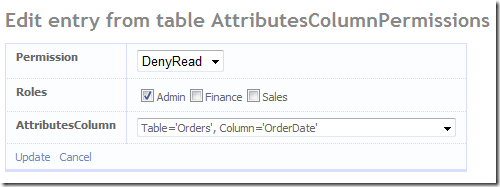
Next
This is the tricky bit; in the next post we will parse the database and add attribute dynamically to the metadata at application startup.